We are excited to announce the release of our new Cart Button object! This object allows merchants to display a cart icon along with a small counter that indicates the total number of items added to the cart, as well as the amount of the cart total. The Cart Button object is a great way to encourage customers to add more items to their cart and complete their purchase. It is also a helpful way for customers to track what they have added to their cart and the total amount of their purchase.
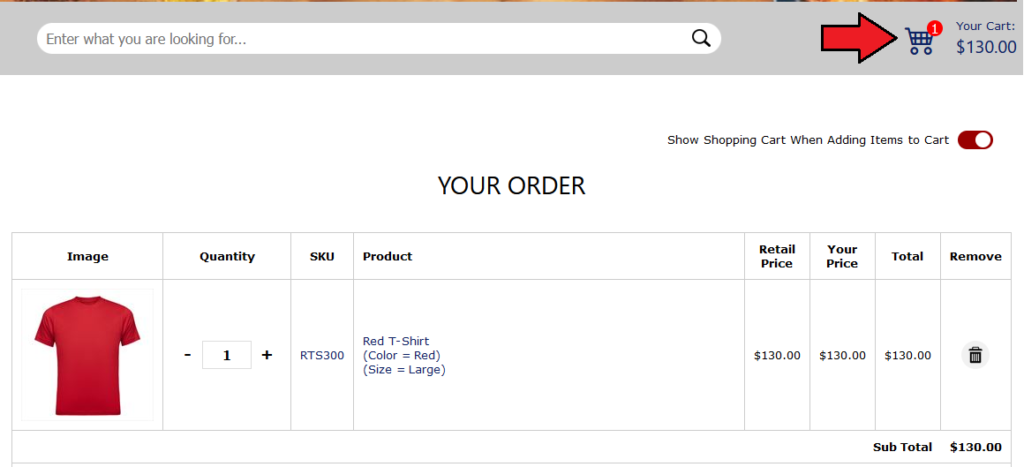
How do I add the Cart Button object to my website template?
- To edit your active template, click the “Design Site” link at the top.
- Select the desired layout side for the Cart Button: Top, Left, Right, Center, or Bottom.
- To insert the Cart Button, click the “Add New Object” button.
- Select the “Cart Button” object from the list and click the “Save Object” button.
- Reposition the Cart Button in the template designer to your desired location.
- To apply your changes to your website template, click the “Apply Template” button.
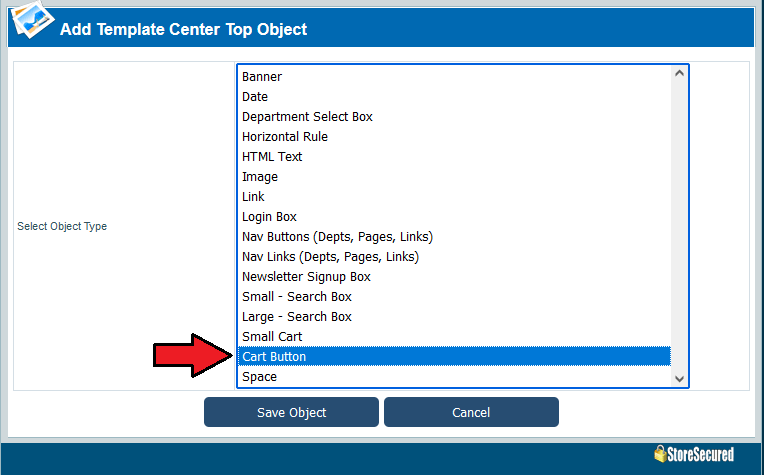
Edit the settings of Cart Button:
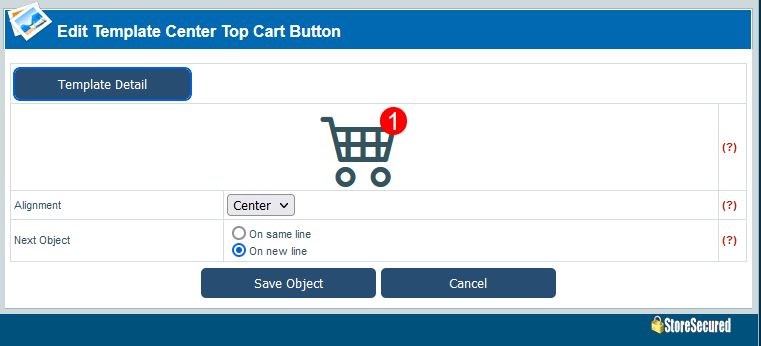
Note:
We’re committed to providing excellent customer service, so please don’t hesitate to contact us if you need help adding the new Cart Button to your website template.
Feel free to contact us at support@storesecured.com for any assistance.
~Store Secured, LLC
