We are pleased to announce that we have added a new feature “Wish List” for our valued customers. Merchants can now enable or disable this feature from manage portal.
What is a Wish List?
Wish List is a collection of desired products saved by customers to their user account, signifying interest without immediate intent to purchase. Offering wish lists is an effective way to reduce shopping cart abandonment and fulfill sales from customers who showed intent but did not end up purchasing.
How to enable Wish List feature?
The wish list feature can be enabled or disabled from General > Other Settings page under the “Features” section.
Note: This feature has been “Enabled” for all merchants by default. You can disable this feature by turning off “Enable Wish List” option if you don’t need this feature.

How to display heart/favorite symbol on your website?
Next thing that needs to be done is to add “OBJ_WISH_LIST_OBJ” variable in your website template. You can add this variable in different layouts of item i.e. Small, Detail, Featured, Express Ordering. Once this variable is added to all types of layouts or a particular layout, a heart/favorite symbol will start displaying on your website according to the place you put OBJ_WISH_LIST_OBJ variable in item’s layout.
Note: A heart/favorite symbol will not display on your website until the OBJ_WISH_LIST_OBJ variable is not added to all or any particular type of item’s layout.
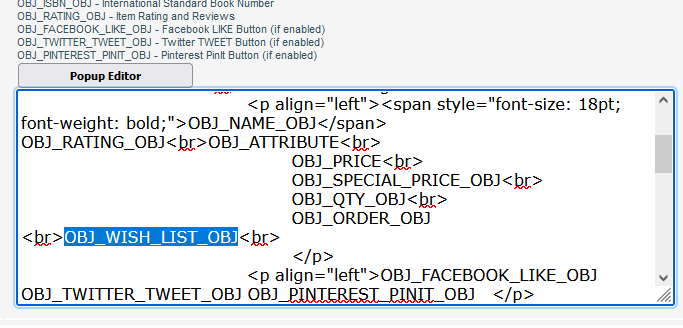
How to add Wish List page in website navigation?
If you want to give an option to your customers for viewing the items that they put in wish list, you can add a link in your website navigation (Top, Left, Right, Bottom) from website template designer to link up wishlist.asp page. You can also add your custom content on wishlist.asp page by editing this page from Design > Pages > View/Edit option.

Wish List Functionality:
Your customers will find the following two options on Wish List page:
1. Add selected items to cart from wish list page
2. Remove selected items from wish list page
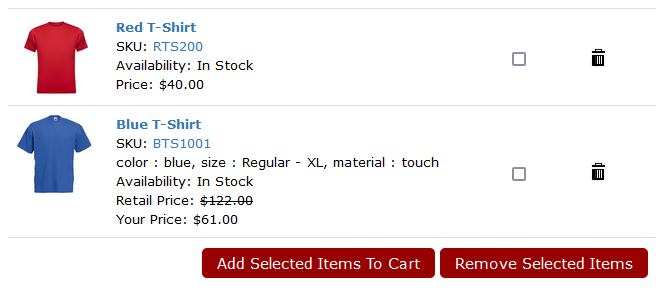
In case of any questions, please feel free to write us at support@storesecured.com or call us to our toll free number (866) 324-2764.
StoreSecured Team
