We’ve added some great new features to the Item Edit screen to give you more control over your products. Here are the details of what’s new:
Maximum Order Quantity
You can now set a maximum number of units that a customer can purchase for a single item.
- By default, this value is set to 999999, allowing customers to purchase any quantity they need.
- You can easily change this to enforce a specific purchase limit. This is especially useful for promotions, sales events, or limited-stock products.
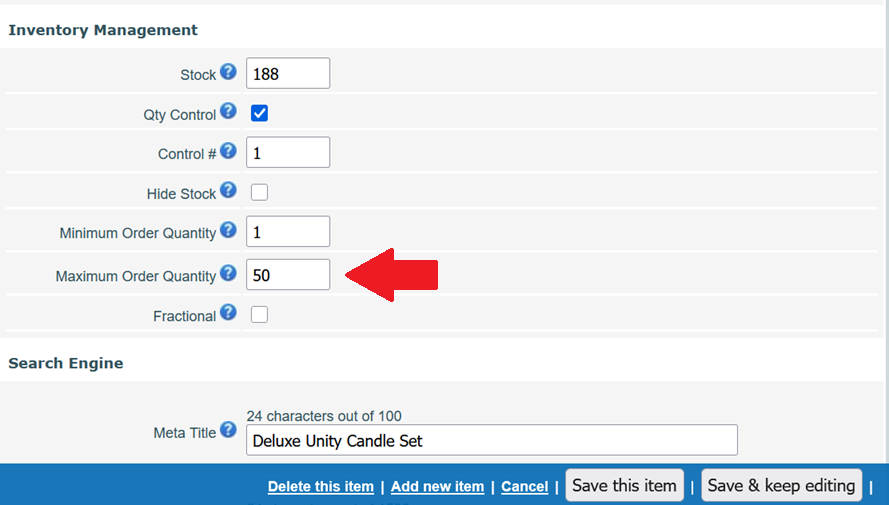
To use this feature, go to Inventory > Items > View/Edit and open the item you want to edit. Look for the Inventory Management section to define the maximum quantity of the product that can be purchased during the checkout.
Required User Input (UDFs)
We’ve enhanced the User Defined Fields (UDFs) to allow you to make customer input required.
- This is perfect for items that need additional information from the customer at the time of purchase, such as personalized text, custom sizing details, or engraving instructions.
- If a field is marked as required, a customer will not be able to add the item to their cart until they have provided the necessary input.
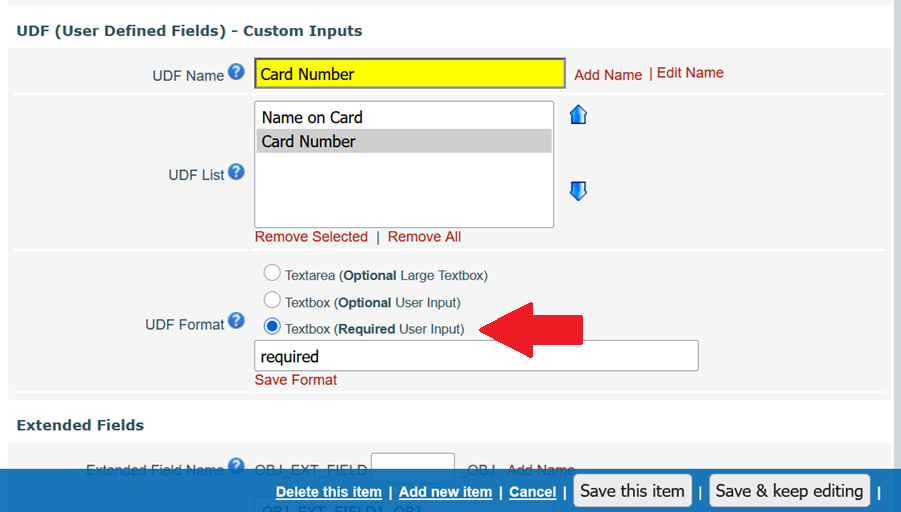
To use this, go to Inventory > Items > View/Edit and scroll down to the UDF (User Defined Fields) – Custom Inputs section. Simply add a new input field and select the Textbox (Required User Input) option.
We hope these new features help you better manage your products and gather all the necessary information from your customers. If you have any questions, please feel free to reach out to us at support@storesecured.com for further assistance.
Regards,
The StoreSecured Team
